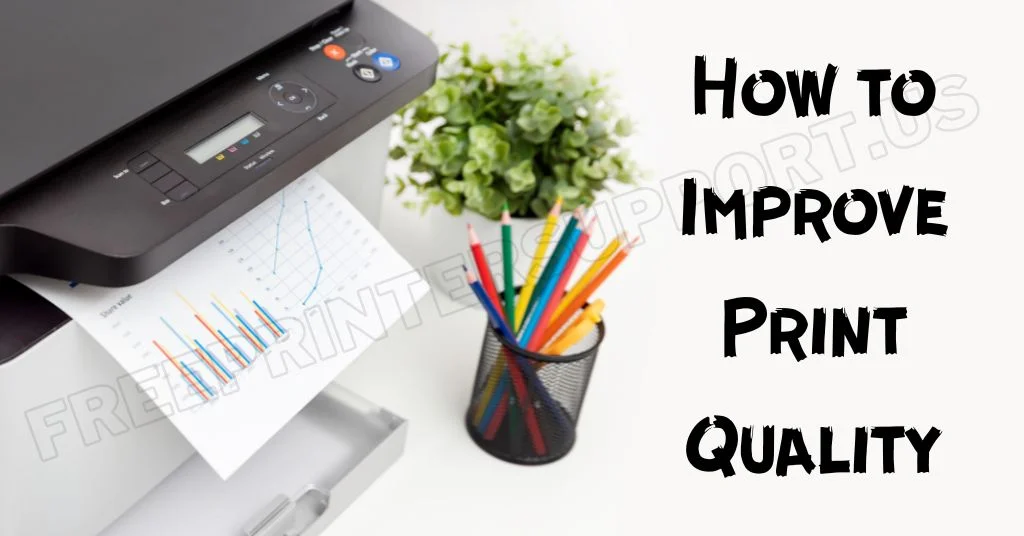In this article, we are going to explain how to improve the print quality of a printer. Sometimes printer prints very light-colored print or low-quality print. The photocopy produced by the printer is not as dark as the original page. It happens due to some changes in printer settings. You can easily improve the quality of the print by changing some settings in your printer.
Sometimes, this low print-quality issue may occur from time to time as the printer goes old laser printer or an Inkjet printer. In this article, I’ll show you how to increase the print quality in HP laser printers, Brother, Epson, Samsung, Lexmark, and Canon printers.
The print quality may be low overall or when you print from a particular software like PDF, MS Word, in Photoshop, image quality for printing, photo quality, and increased print quality, while printing.
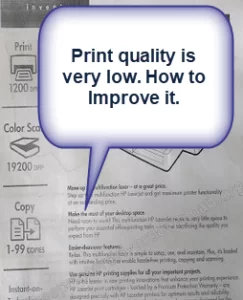
How to Improve Print Quality (Step-by-step Guide)
We are sharing step-by-step instructions on how to increase printing quality. Please follow the following steps.
- Way 1: Make darken the print quality in settings
- Way 2: Restore to default settings
Way 1: Make darken the print quality in settings
- Turn on your printer. It will show you Ready on the screen.
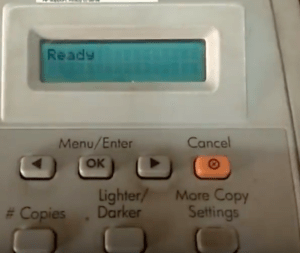
2. Now press “OK” to go to the Main menu then to the Copy Setup → Default Quality.

3. Now press OK again and this screen appears:
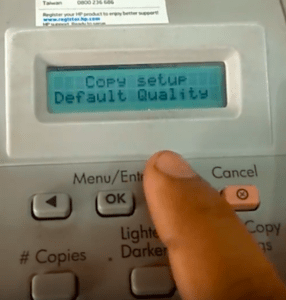
4. Press OK again, this time to go into Default Quality.
5. Now use the arrow buttons to select Text in Default quality, you will see other options like pictures, draft, etc.
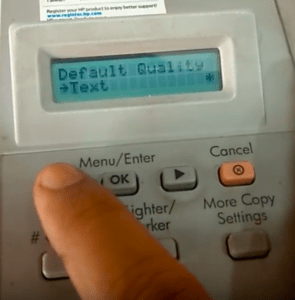
6. Press OK when you see Text on the screen.
7. When the Text is selected. Press OK again (twice) to see this screen again:
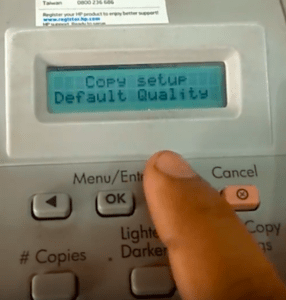
8. Now press the Right arrow button once and you will see Def. Light/dark
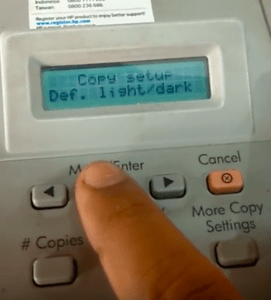
9. Press OK and you will see this screen
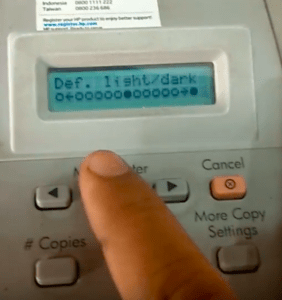
On this Screen use arrow buttons to select darkness, take the black dot to the 5th or 6th point using the right arrow, and then press ok to confirm it.
Now try to print. This should improve the quality of the print.
If this option doesn’t work or you find it too lengthy to follow you can simply restore settings to default.
Way 2: Restore to default settings
Now your Laser printer settings are restored to default. Now print anything and compare the quality of the print to old prints, you should see improvement.
Related content: