The HP Deskjet 3510 all-in-one printer is one of the earliest devices from HP that supports wireless connectivity. Although this printer has a 2-inch LCD which enhances its user experience, its most impressive feature is that it gives you the ability to perform print, scan, and copy functions from your mobile device. Aside from Wi-Fi connectivity, this multi-function device also supports USB connectivity. However, to fully utilize all the features and functions of this HP all-in-one you must install this machine by using its genuine HP drivers. In this driver download guide, we are offering HP Deskjet 3510 driver download links for Windows, Mac, and Linux operating systems. Along with the genuine HP drivers, we are also sharing their complete installation instructions so that you can get their maximum benefits.
Steps to Download HP Deskjet 3510 Driver
All the operating systems supported by this printer are mentioned in our OS list. To download your HP Deskjet 3510 driver setup file follow the steps given below.
- Choose your operating system from our OS list.
- Click on its download link to start the download of your HP printer driver.
Driver Download Links
- HP Deskjet 3510 driver for Windows XP (32bit) – Download (24.6 MB)
- HP Deskjet driver for Windows XP (64bit) – Download (26.4MB)
- HP 3510 driver for Windows XP, Vista, 7, 8, 8.1, 10 (32bit/64bit) → Download (67.5 MB)
- HP Deskjet 3510 driver for Mac OS 10.9 to 11 Big Sur → Download (9.1 MB)
- HP Deskjet driver for Mac OS 10.6, 10.7 → Download (147.9 MB)
- HP Deskjet driver for Linux, Ubuntu → Not Available
OR
- Download the driver directly from the HP Deskjet official website.
How to Install HP Deskjet 3510 Driver
We have described the installation method for the HP Deskjet driver package and INF driver files. Choose the method that is suitable for your needs.
1) Install HP Deskjet 3510 Printer Using Driver Package
To install the HP Deskjet driver package, follow the method shared below.
- Double-click the driver package and choose ‘Run’.
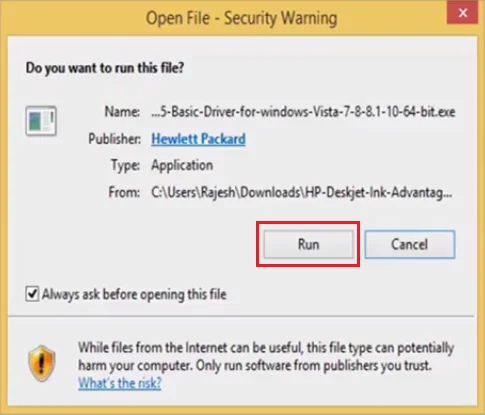
2. Wait for the extraction to complete.
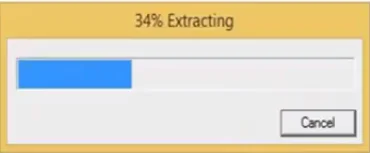
3. Accept the agreement and click ‘Next’.
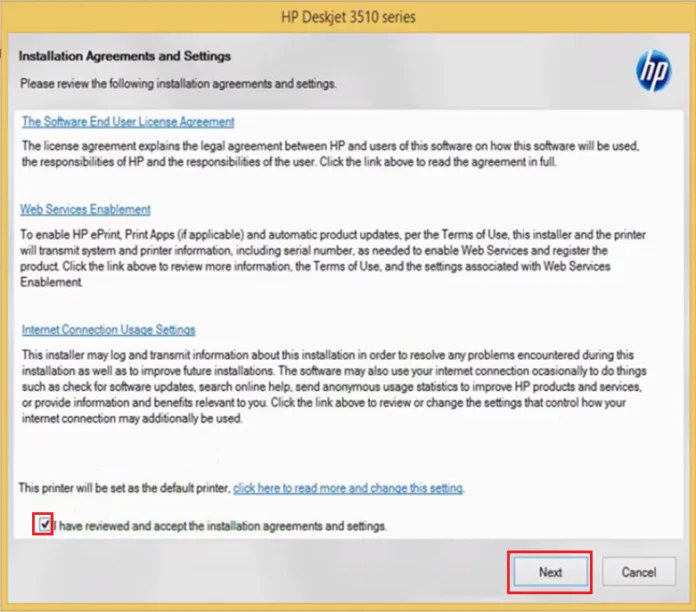
4. Wait for Basic Driver to install.
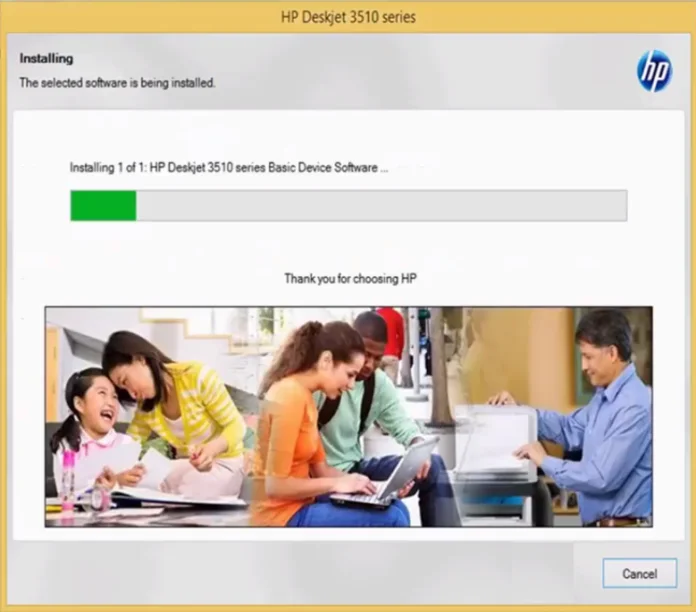
5. Choose ‘Next’ to start the setup process.
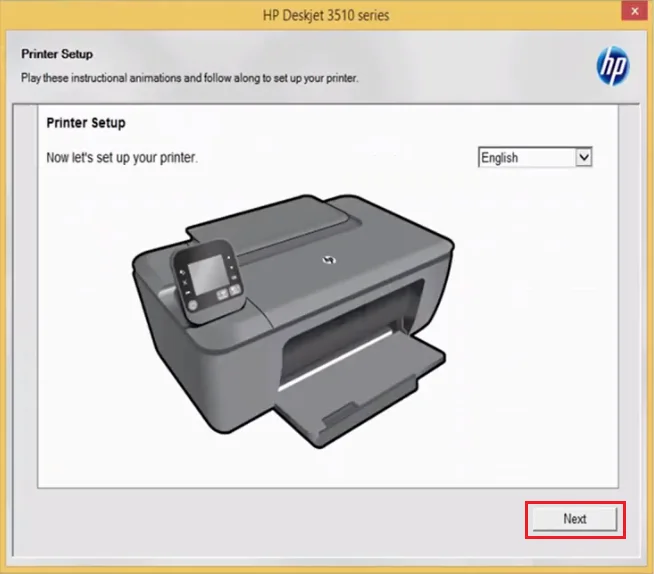
6. Unpack your printer (if not done already) and click ‘Next’.
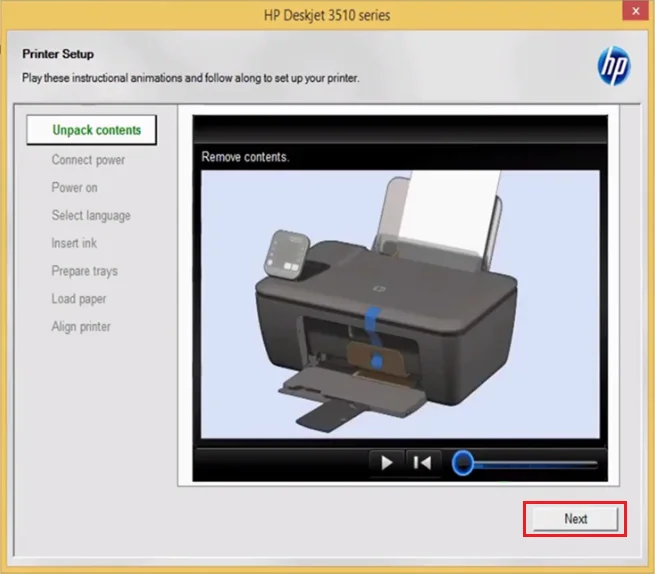
7. Connect the power cable to the printer and click ‘Next’.
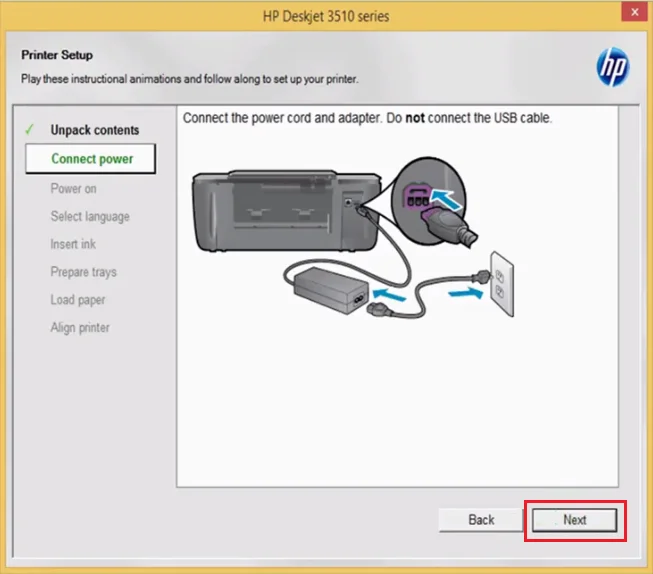
8. Turn on the printer and click ‘Next’.
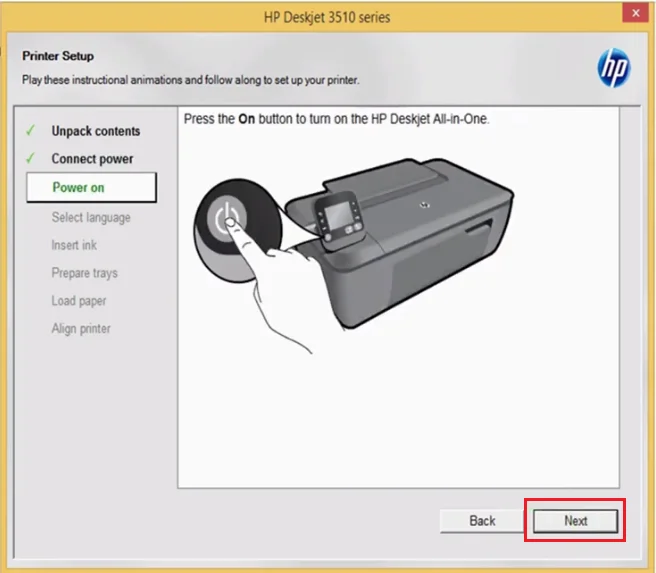
9. Select the language in the display screen of the printer and click ‘Next’.
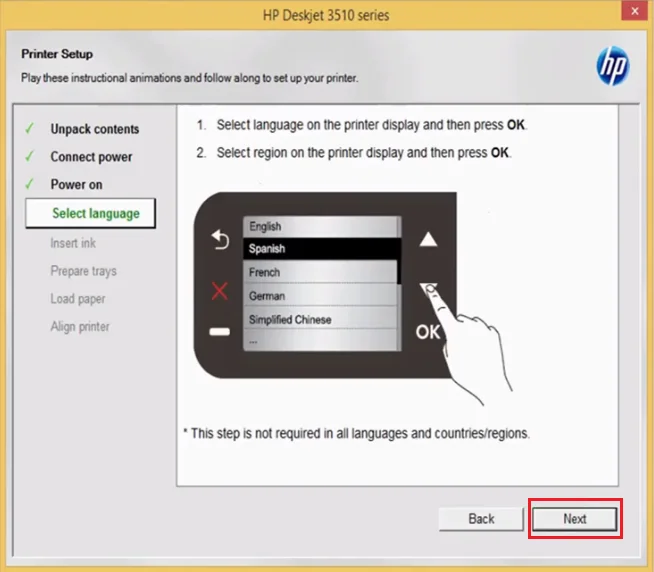
10. Insert ink cartridges and click ‘Next’.
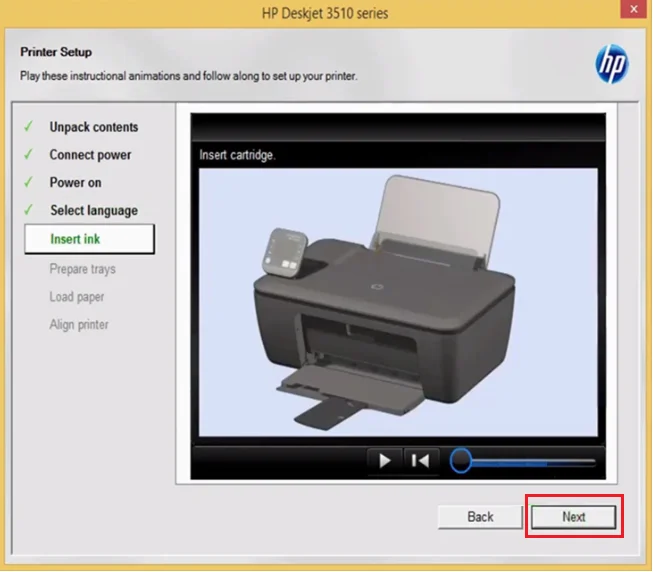
11. Open paper trays and click ‘Next’.
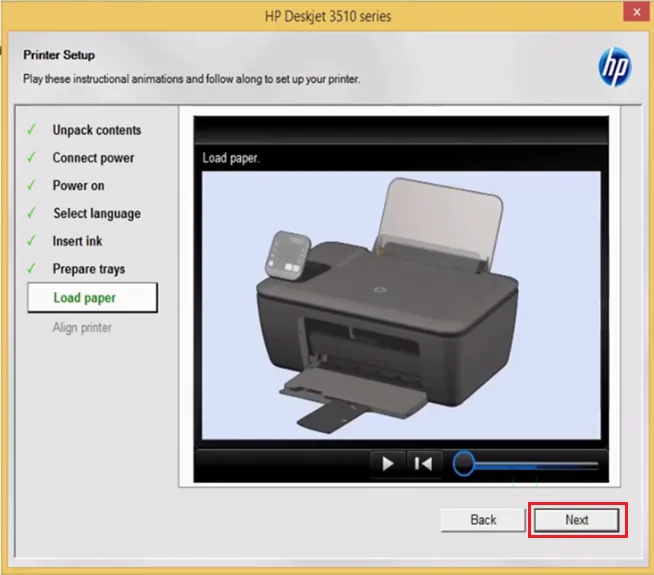
12. Load papers in the tray and click ‘Next’.
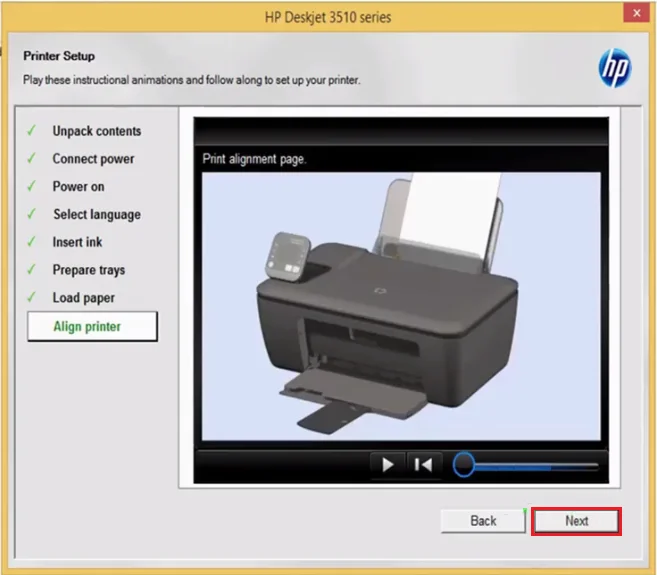
13. Align papers and click ‘Next’.
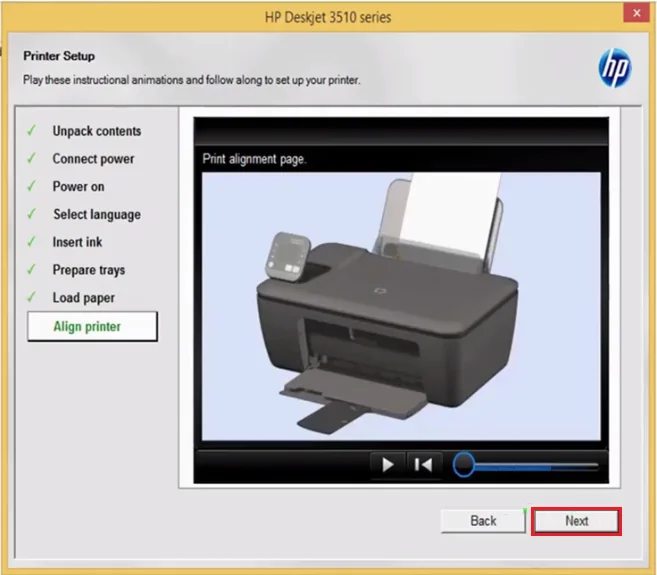
14. Setup is complete, click ‘Next’.
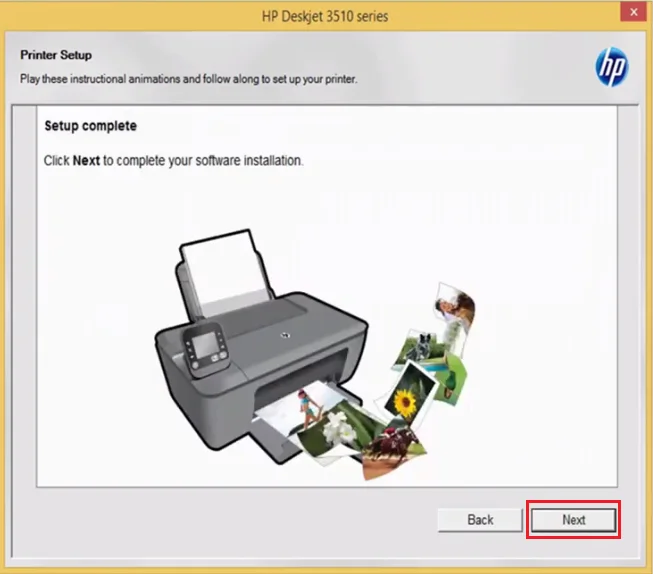
15. Choose the option to connect your printer via USB cable and click ‘Next’.
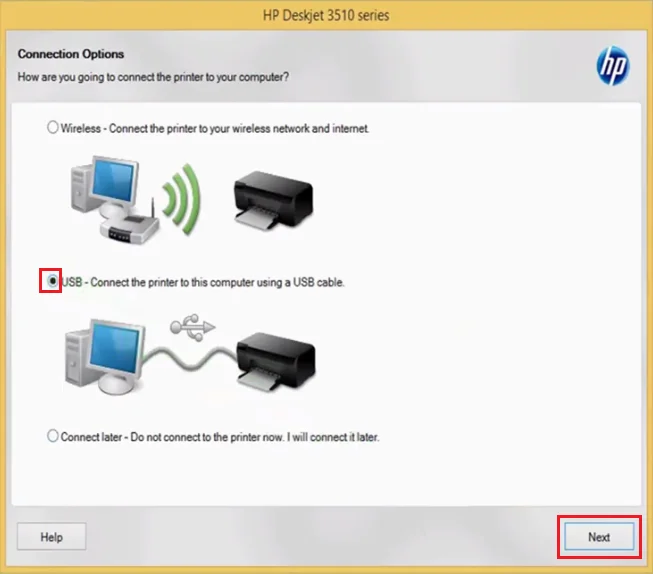
16. Click ‘Yes’ to proceed.
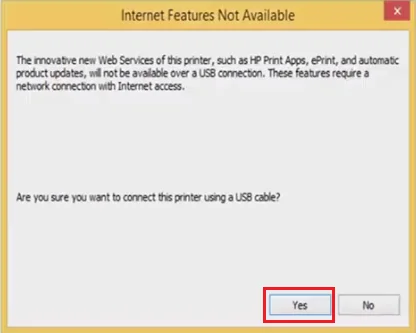
17. You should now connect your printer via USB cable to your computer, or else, you can choose to do it later, then click ‘Skip’.
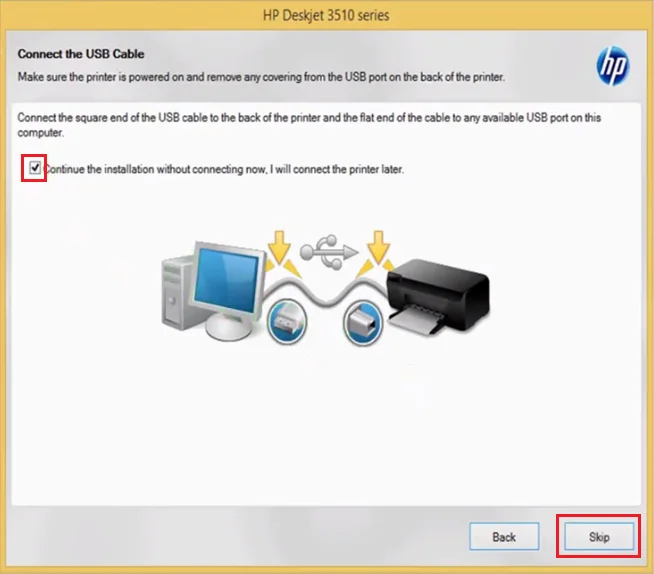
18. Click ‘Finish’.
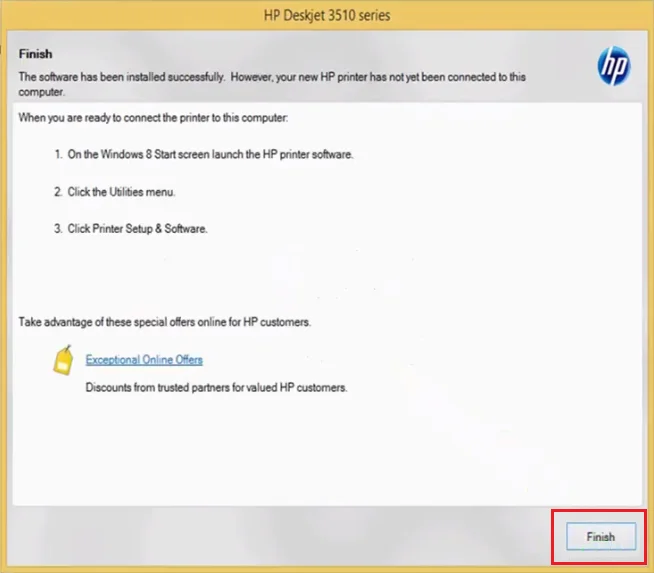
19. That’s it, the full feature HP Deskjet driver has been successfully installed.
2) Install HP Deskjet 3510 Printer Using INF Driver
Study the printer driver installation guide given below to find the right method of installing the HP Deskjet INF driver.
Ink Cartridge Details
This HP inkjet printer uses one Black (CH561WN) and one Tri-color (CH562WN) ink cartridge, which have a page yield of 190 pages and 165 pages respectively.
Is your printer model number driver not listed here? Try DriverFix to download and update the driver manually free of cost.
Click Here:







